How to open and edit MKV video in Vegas Pro?
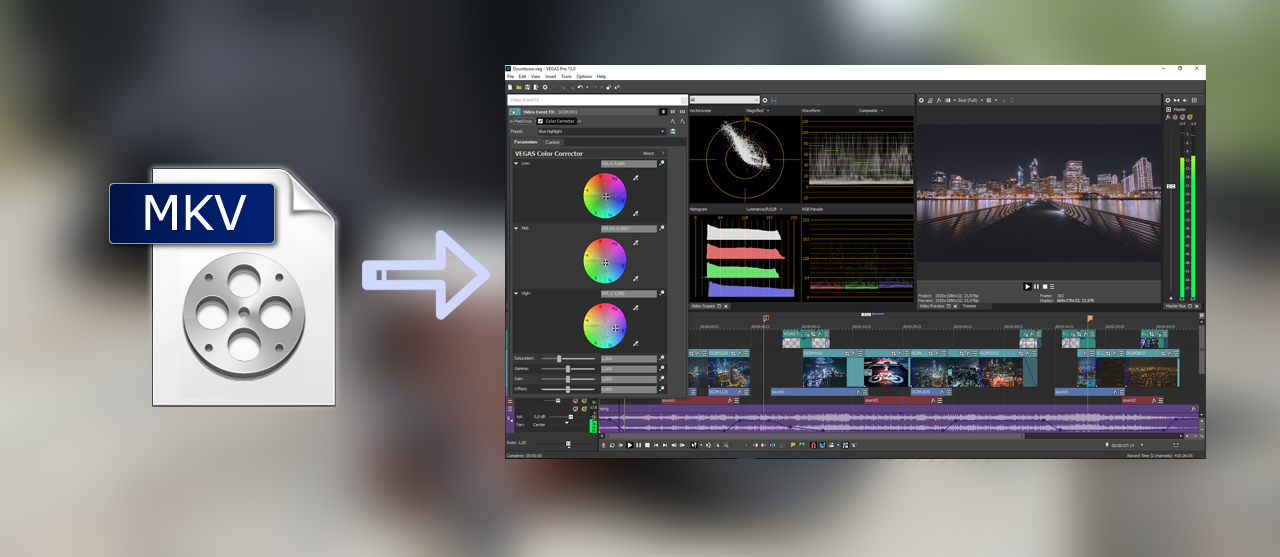
There are some 4K .mkv video files on my hand recently, I would like to make these files some necessary editing , but which bothers me is that I could not open these .mkv files in Vegas Pro directly. Is there a simple and fast way for me to make Vegas Pro could read these MKV videos?
MKV is a file extension for Matroska, which is a new multimedia package format, also known as a multimedia container, It differs from DivX, XviD and other video encoding formats, but also from MP3, Ogg and other audio coding formats. Previous common AVl, VOB, MPEG, RM format actually are both belong to this type. Matroska media defines three types of files,include MKV( Matroska Video File), Matroska Audio File and Matroska Subtitles,among them, the most common file format is MKV. MKV is often used for storing high definition videos (movies, 3d movies, etc.). MKV now almost become a universal media container, which can be said a big subversion to traditional media package format. The biggest feature of MKV is the ability to accommodate many different types of encoded video, audio and subtitle streams, even also include into the very closed streaming RealMedia and QuickTime. However, it is because of the ability, some issues also appeared. Many editing software and media player does not support this MKV format, such as Vegas Pro (18, 17, 16).
Vegas Pro is the professional video and audio editing software which with a powerful post-processing capability. Vegas Pro is one of series in Vegas family. It is an audio and video editing system prepared for professional-level film and television producers to produce a more perfect video editing effects. Different from other editors, Sony Vegas Pro supports scripting technology which offers task automation, simplify the workflow to improve work efficiency.
Sony Vegas Pro 8.0, is the first product of its series, which released on September 10, 2007, Soon after Sony Creative Software released Vegas Pro 9.0 with greater support for 4K resolution On May 11, 2009. Then Vegas Pro 10, Vegas Pro 11, Vegas Pro 12 joined the 3d video editing features, as well as the GPU AVC encoding operation and an image stabilization function and track management. Vegas Pro 13 is the latest version also adds into many new features. It brings new collaboration tools and streamlined workflows to professional content producers faced with a wide variety of multimedia production tasks. The Vegas Pro Connect iPad app provides a comprehensive review system within a gesture-driven control surface, Vegas Pro Connect replaces tedious written spreadsheets and notes with efficient online and offline review workflows. Vegas Pro supports MP4, MPEG-1, MPEG-2, H.264, ASF, AVCHD, AVI, DV, MOV, M2TS, Sony MXF (XDCAM and HDCAM SR), WMV, XAVC Intra MXF, and XAVC S. Obviously, MKV is not supported by Vegas Pro. How to Make Vegas Pro Read MKV files? In fact, this is a simple project, just encode MKV files to a format that Vegas supports. Here Acrok Video Converter Ultimate can solve the problem that Vegas Pro can’t import MKV video.
Acrok Video Converter Ultimate is specially developed for Vegas Pro and other professional editing software users to tanscode MKV footage to native codecs – H.264, MPEG-2, wmv-3/wmv-2, ProRes, H.265 and more – ensuring maximum editing quality and efficiency when working with Vegas Pro 18, 17 and Vegas Pro 16. What’s more, with the converter tool, you can convert convert MKV to QuickTime, MP4, MOV, M4V, FLV, etc. with desired codec, duration, aspect ratio, and file size. It also supports output files for a wide variety of media devices, including iPhone 12 Pro Max, iPad Air, OnePlus 9, Xperia Pro, Galaxy S21, Moto G100, Google Pixel 5 and more.
Free download MKV to Vegas Pro Converter here
Please floow below steps to convert MKV files to Vegas Pro editable format.
How to import and edit MKV in Vegas Pro 18, 17, 16, 15?
Step 1: Run Acrok Video Converter Ultimate as the top MKV to Vegas Pro Converter. Add the MKV video into it.

Step 2: Click “Format” bar to set output format. Here, you can selece “Adobe Premiere/Sony Vegas MOV (*.mov)” , “Adobe Premiere/Sony Vegas MPEG-2 (*.mpg)” or “Adobe Premiere/Sony Vegas WMV (VC_1)(*.mov)” under “Editing Software” category.

Step 3: Click “Convert” button to start MKV to Vegas Pro editable format conversion. When the coversion is complete, you need to click “Open” icon to locate the converted files.
edit mkv in vegas pro mkv to vegas pro vegas pro 16 mkv vegas pro 17 mkv vegas pro 18 mkv vegas pro mkv





10 Responses
I downloaded your HD Video Converter yesterday. I like it very much, but I can’t make sure that I can add my subtitle onto my footage. How to do that?
Acrok HD Video Converter is not only a MKV to Sony Vegas Pro converter, but also a simple and easy MKV video editor.
On the Editor Window, you can play and preview the original video and output effects. On the buttons bar, you can flip video, trim, add 3D effect, reset, or adjust volume. Subtitle: In this tab, you can add *.srt or *.ass subtitle files to the video as hard subtitles.
Because of I hate converters, I have a solution. I extract the different files from the mkv, with that and with VLC I re-encode the files not supported by Vegas (.h264 for example) to a supported format (mp4, wmv, …) with fewer loss possible (same frame size, same data rate, same frequency…)
I’m usually converting mkv to avi container in Avidemux, and it usually works when I’m dropping it on Vegas timeline.. When Vegas don’t accept sound I convert it to MP3 (This also can be done on Avidemux)
I converted some MKV footage in Vegas Pro and they look great. I think it is the simplest converter tool out there. I just need several clicks to finish the MKV with Sony Vegas Pro job done with the Acrok software. I recommend this to anyone who needs a hassle free converter.
I think Acrok Video Converter Ultimate is a very excellent software for us. First, this program help me solve the MKV incompatible with Vegas pro problem, now I can edit my MKV files in Vegas Pro 18 smoothly. Second, this MkV to Vegas Pro converter also provide some editing functions, I can add some subtitle on my MKV video.
I have a commercial project that need to edit MKV video in Sony Vegas Pro 13, Acrok has helped me to transcode MKV files to Sony Vegas Pro native supported format, Acrok software is fantastic! Thank you so much!
I use this MKV converter to transcode my MKV videos to MPEG-2 for editing in Sony Vegas pro, I found it keeps the video conversion process fast with original video quality provided, besides, it also help me converting some XAVC S footage to ProRes for editing in FCP X, I think it is a good helper for me, I need it very much.
I bought Acrok HD Video Converter not long ago, it helps me to convert recorded MTS and downloaded MKV video to Sony Vegas Pro 12 so I am able to edit MKV video in Sony Vegas Pro with compatible format, this is the best software for converting videos for Sony Vegas Pro, I like it.
This Acrok HD Video Converter is really beyond my expectation. First, now I can directly import my MKV videos into Sony Vegas Pro for smoothly editing without any problem, second, except MKV files, I also can convert other format videos MXF to Sony Vegas Pro supported format. It is very good and useful. This MKV Converter for allows you not only to convert wide range of HD and SD videos regardless of formats, but also lets you convert those downloaded or homemade videos to any popular video and audio formats for play and share anywhere you like.