Edit Sony a6300 4K video in FCP X via ProRes codec

The Sony a6300 is the company’s latest mid-range mirrorless camera. Like the a6000 it still offers 24MP resolution but the autofocus ability, video capability, build quality, viewfinder resolution and price have all been increased. The Sony a6300 is a good video camera, which offers multiple recording formats including XAVC S, AVCH and MP4 which are suitable for conventional workflow, and newly implemented XAVC S which delivers better image quality especially for professional needs. Users may plan to edit XAVC S files in FCP X for postproduction. This article will teach you how to transfer Sony a6300 XAVC S recordings to Final Cut Pro X.
In fact, Final Cut Pro X (10.2) can handle (usually) 4K XAVC S files without much problem, but it is extremely hardware intensive. That’s why users meet issues like crashing, freezing .etc while open XAVC S footage in FCP X timeline. If you wanna get a fluent workflow, you’d better change Sony a6300 XAVC S to Apple ProRes codec with a powerful third party program.
Here we highly recommend the 4K Video Converter for Mac, which has the strong ability of working almost all videos formats, including XAVC S, XAVC, H.265, MXF, MTS, MOV, MP4, WMV, AVI, MKV and more. Moreover, it supplies some professional codecs for NLEs, like Apple ProRes 422/4444 for Final Cut Pro, MPEG-2 for Adobe Premiere Pro, AIC for iMovie, DNxHD for Avid and so on so that users can get a simple worlflow while editing videos in NLEs. If you are PC user and eager to get Apple ProRes codec videos, please turn to 4K Video Converter Windows version. Now, download the software online and follow the guide below to start conversion.
Free download Acrok 4K Video Converter
How to encode Sony a6300 XAVC S to ProRes for FCP X
Step 1: Add video files
Click “Add file” button on the top of the main interface to load Sony a6300 videos from into this top 4K Video Converter. Or you can simply drag&drop the videos directly to the program.

Step 2: Choose output format
Go to “Format” pull down list to select “Final Cut Pro” > “Apple ProRes 422 (*.mov)” or “Apple ProRes 4444 (*.mov)” as the best video format for Final Cut Pro (FCP X, FCP 7, FCP 6).

Tip: Click the “Settings” button, you are able to enter the “Profile Settings” panel to adjust video and audio parameters for the converted files, including video size, bit rate, frame rate and more.
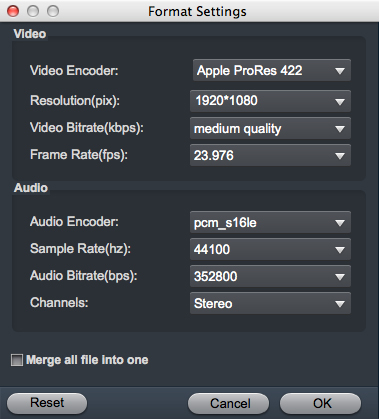
Step 3: Start conversion
Tap the “Convert” button to start converting Sony a6300 XAVC S format to ProRes video for Final Cut Pro.
Once the process completes, you can find the generated videos via “Open” button, then you can import and edit the Sony a6300 XAVC S footage in FCP X without issue.




