Edit Panasonic DMC-GF6 AVCHD in FCP X and FCP 7

Are you anxious about how to import and edit Panasonic DMC-GF6 AVCHD files in FCP X and FCP 7, if you have, here, you have come to the right place! Please read this article and you will find the best answer and get the best solution to solve it.
Panasonic DMC-GF6 is a small camera with a compact kit zoom, flip-out screen and a dedicated mode dial. Designed with a sophisticated profile in an ultra-compact body, the DMC-GF6 features high image quality achieved by a new Live MOS Sensor and Venus Engine. It can shoot high-quality AVCHD format with stereo 1920*1080 pixels 60i (60Hz)/50i (50 Hz) Full HD images. When you are shooting, you can also use P, A, S, M mode, which can create more expressive video clips. If you have Panasonic DMC-GF6 camera, you must very eager to shoot some HD 1080P videos in your free time, and import your 1080P AVCHD videos into some editing software like Final Cut Pro, Adobo Premiere Pro, Sony Vegas Pro for further editing.
As far as we know, AVCHD used in Panasonic DMC-GF6 is not an ideal editing format for NELs. What’s more, from the FCP official website we find Final Cut Pro doesn’t support AVCHD work well. So when you import Panasonic DMC-GF6 AVCHD files to FCP X or FCP 7, you will meet with some problems. In that case, how can we avoid the Panasonic DMC-GF6 to FCP X/FCP 7 importing issue? Actually, it is easy, we just need to convert Panasonic DMC-GF6 to the FCP best support codec format. It is recommended Apple ProRes (422/4444) MOV video as the best editing format for Final Cut Pro. The workflow will be based on MTS Converter for Mac, which is all in one video converter. Following the intuitive interface, you just need a few clicks to finish the AVCHD to FCP conversion. After your conversion, you won’t have any importing or editing problems. Just download it and follow the tutorial below to get the work done.
Download the Lumix GF6 Video Converter for a free try.
How to convert Panasonic DMC-GF6 footage to ProRes for editing in FCP?
Step1: Launch the converter and click “Add files” button to import Panasonic DMC-GF6 footage to the program for converting.
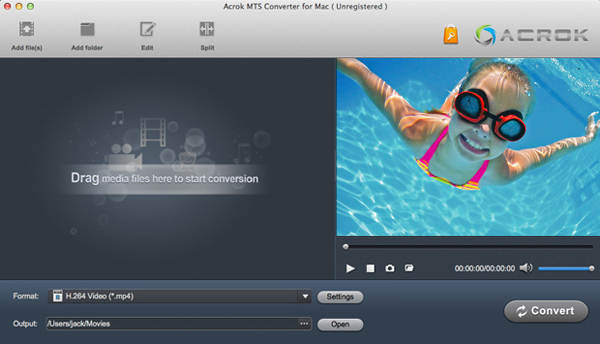
Step2: Click “Format” bar to choose the output format. You can freely choose Final Cut Pro > Apple ProRes 422 (*.mov) for editing Panasonic DMC-GF6 in FCP 7 or FCP X;

Step3: Hit the “Convert” button to start the conversion, it will convert Panasonic DMC-GF6 AVCHD recordings to FCP format on Mac.
After the conversion, click the “Open” button to get the converted Panasonic DMC-GF6 videos for further editing with FCP smoothly.




